You can modify the network name, WiFi password, and default router or modem settings at http://10.0.0.1 or http://192.168.0.1 by using the Shaw Admin Tool.
10.0.0.1 Sign-in
Login to 192.168.0.1
How can I access my Shaw modem?
Choose your modem:
- The BlueCurve Gateway
- Advanced Hitron CGNM-2250 WiFi Modem
- The Advanced WiFi Modem Arris SBG6782
- The Cisco WiFi Modem
- WiFi Modem SMC
The BlueCurve Gateway
Fibre+ Gateway (XB6), Fibre+ Gateway 2.0 (XB7), and Fibre+ Gateway 3.0 (XB8) are supported models.
- Enter 10.0.0.1 in the address bar of a browser that has been opened.
- Click Login after entering the password and username, admin and password, respectively.
- Select Connect > See Network.
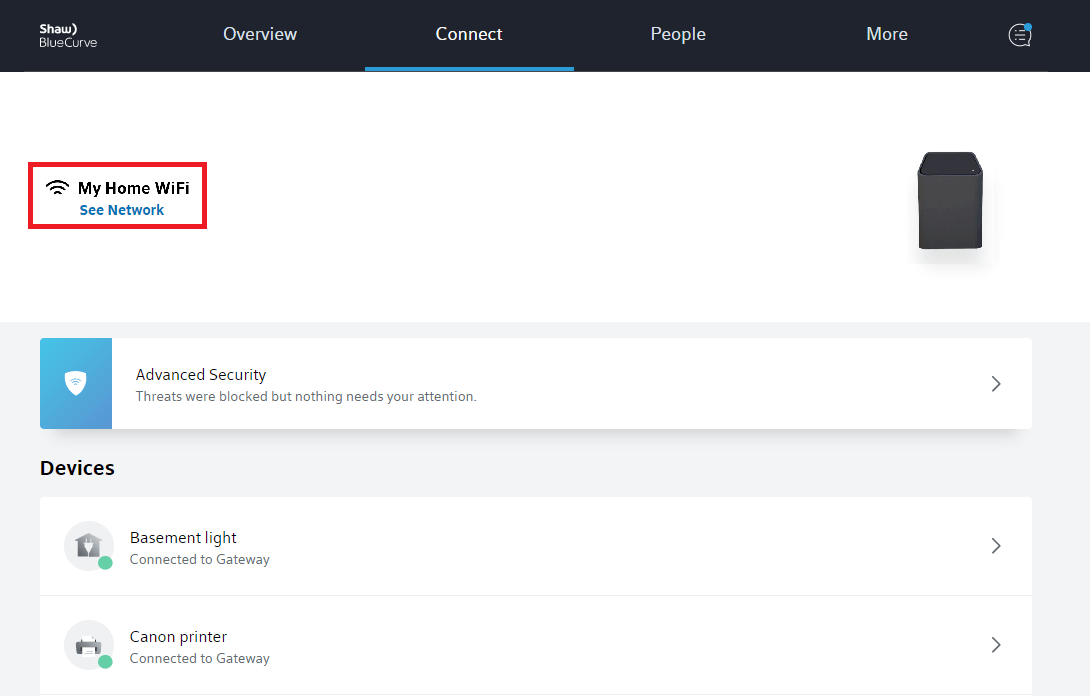
- Select Edit Wi-Fi.
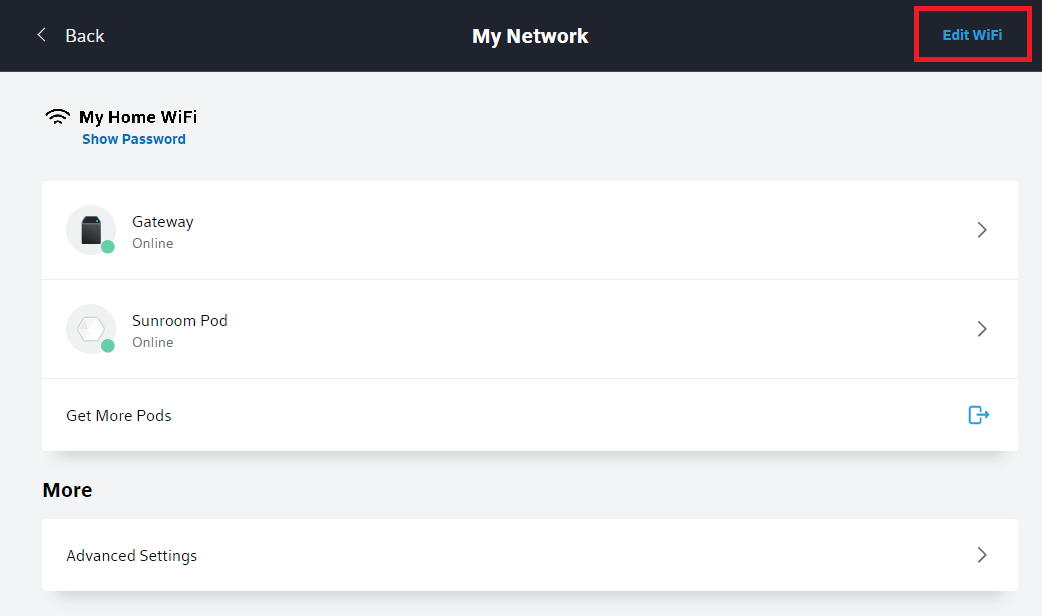
- Enter the Wi-Fi Name and Wi-Fi Password and click Apply Changes.
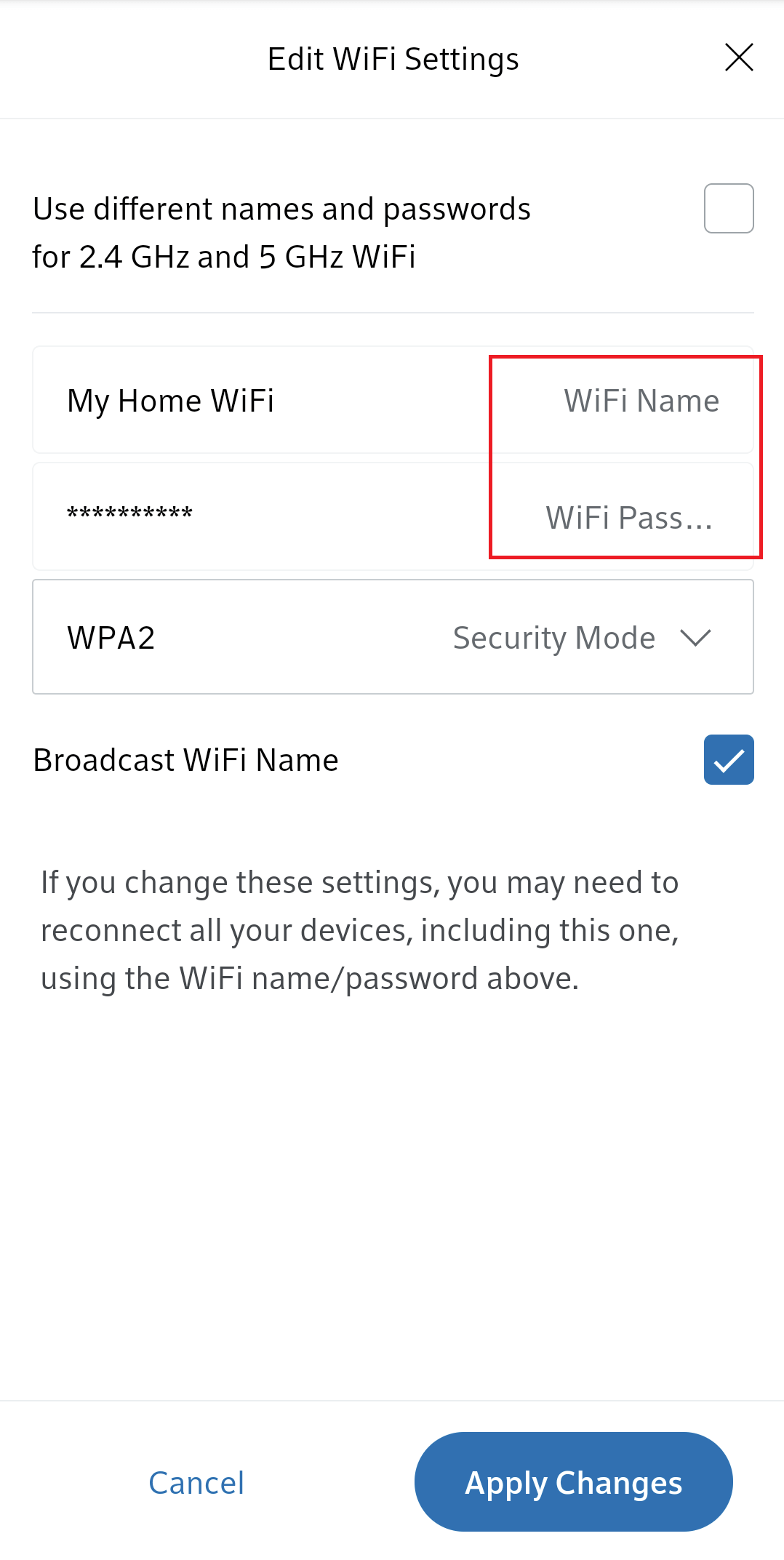
Advanced Hitron CGNM-2250 WiFi Modem
- In the address bar of a browser, type 192.168.0.1.
- Click Login after entering your password and username, cusadmin. The password is printed on the front or rear of your Hitron modem as a WiFi key.
- Select Manage Wi-Fi > Basic Settings > 2.4G or 5G.
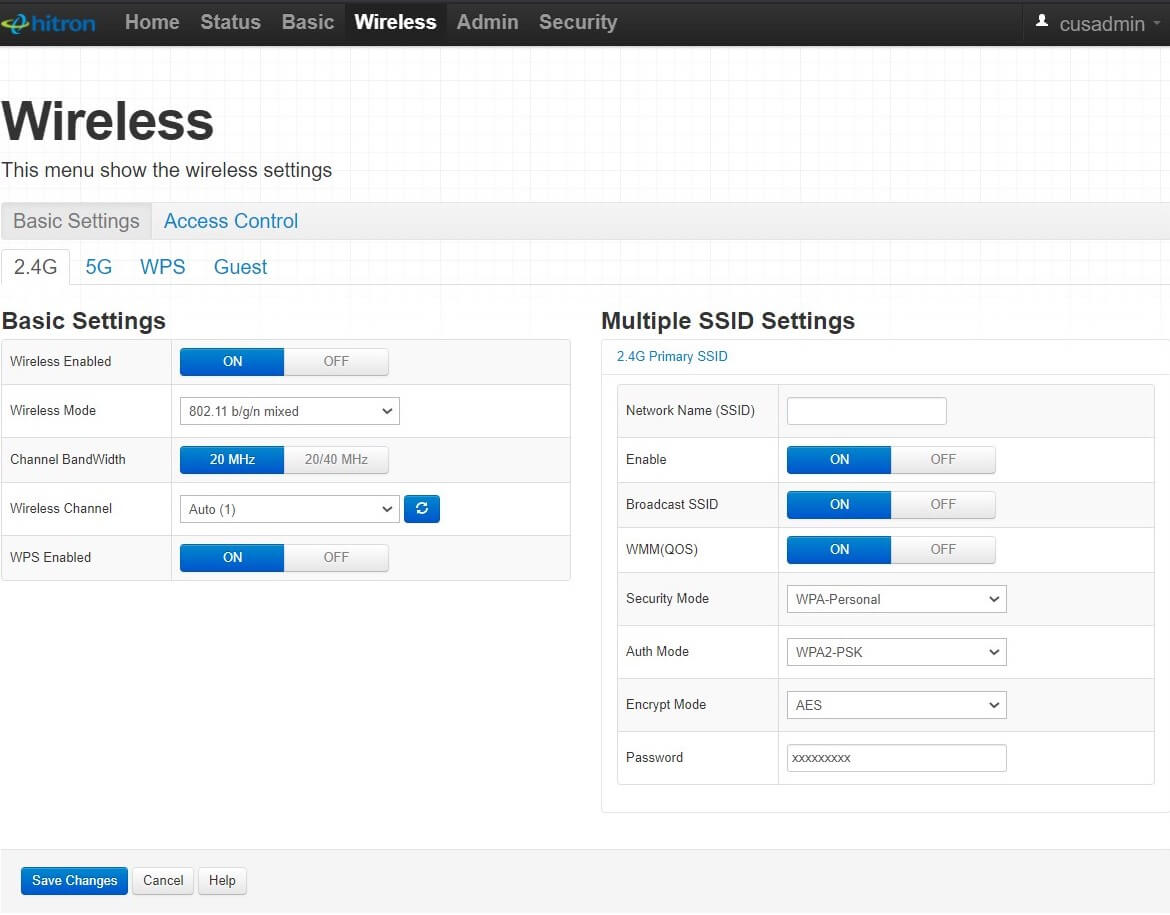
- In the Network Name (SSID) field, type the Wi-Fi network name.
- In the Pass phrase area, type the Wi-Fi password.
- Click “Save Changes.”
The Advanced WiFi Modem Arris SBG6782
- In the address bar of a browser, type 192.168.0.1.
- Click Login after entering your password and username, cusadmin. Your WiFi modem’s side or back is printed with the password.
- Quick Start Wizard: Choose Manage Wi-Fi Network.
- Select 2.4 GHz or 5 GHz Wi-Fi Network.
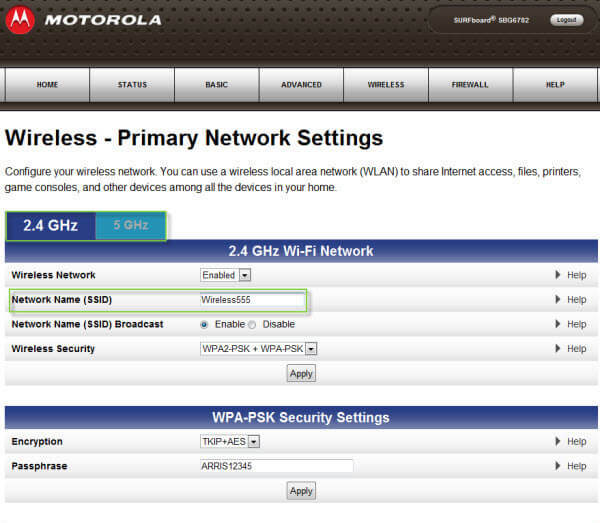
- In the Network Name (SSID) field, type the Wi-Fi network name.
- In the Passphrase field, type the Wi-Fi password.
- Press “Apply.”
The Cisco WiFi Modem
Models supported: Cisco 3825, Cisco DPC3848V
- In the address bar of a browser, type 192.168.0.1.
- Click Login after entering your password and username, cusadmin. The Router S/N, which is displayed on the back of your Cisco Shaw wireless modem, is the password.
- Go to Wireless > Radio Settings > 2.4GHz or 5GHz Wireless Network.
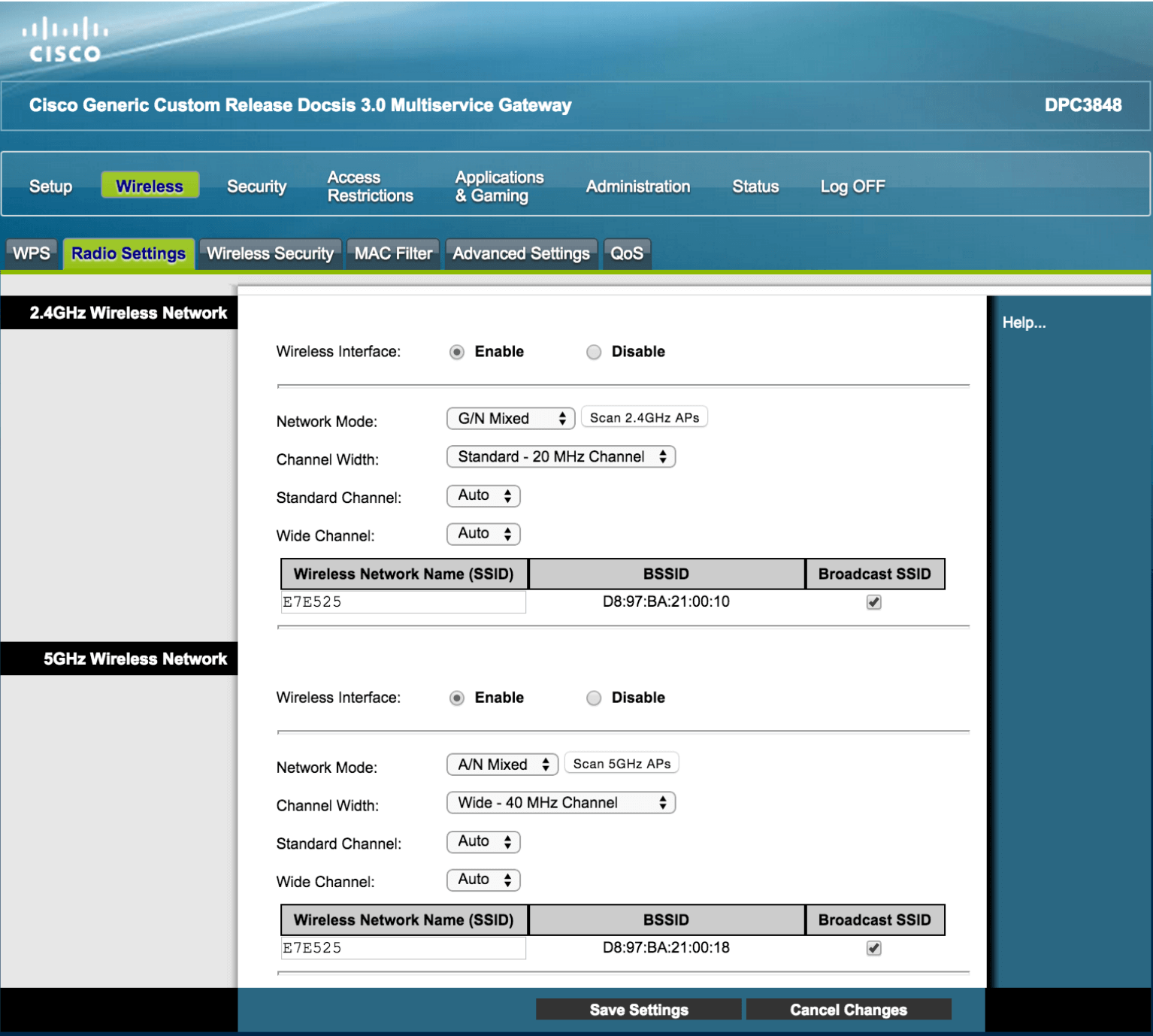
- Click Save Settings after entering the Wi-Fi Network Name in the Wireless Network Name (SSID) field.
- Go to Wireless Security > 2.4GHz or 5GHz Wireless Security.
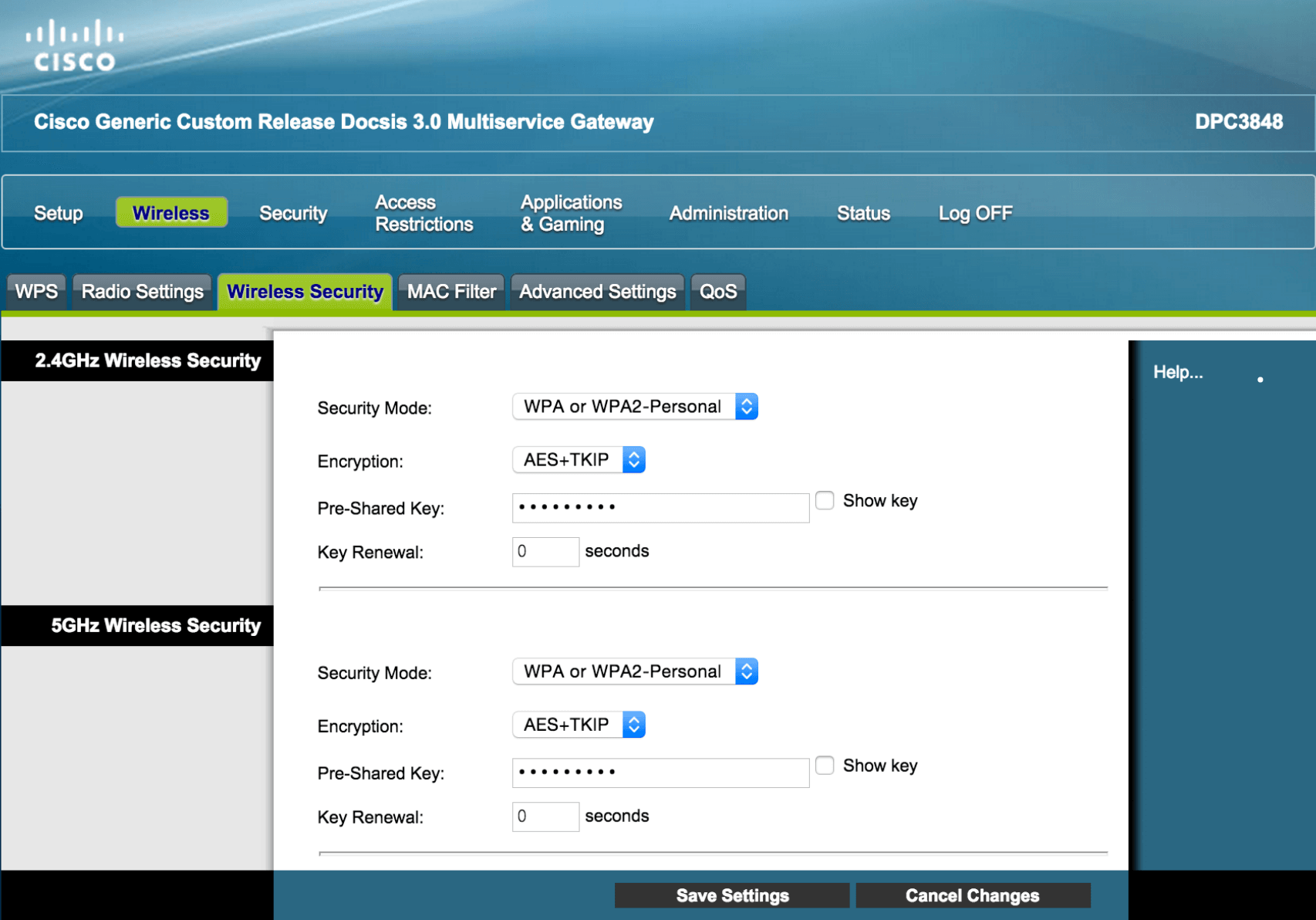
- In the Pre-Shared Key field, type the Wi-Fi password.
- Select “Save Settings.”
WiFi Modem SMC
- In the address bar of a browser, type 192.168.0.1.
- Click Login after entering your password and username, cusadmin. The password, also known as the Pre-shared Key or Password, is printed on the back of your Shaw Wireless Modem (SMC).
- Select Wireless from the menu.
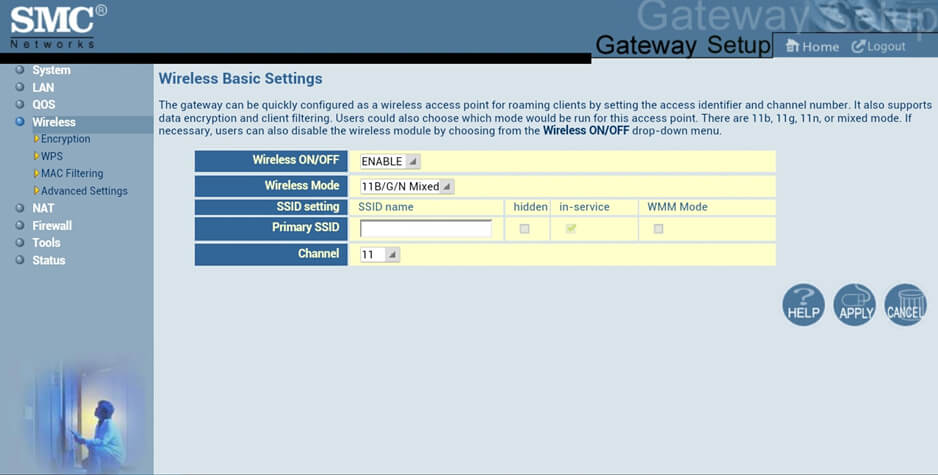
- Click Apply after entering the Wi-Fi Network Name in the Primary SSID field.
- Go to Wireless > Encryption.
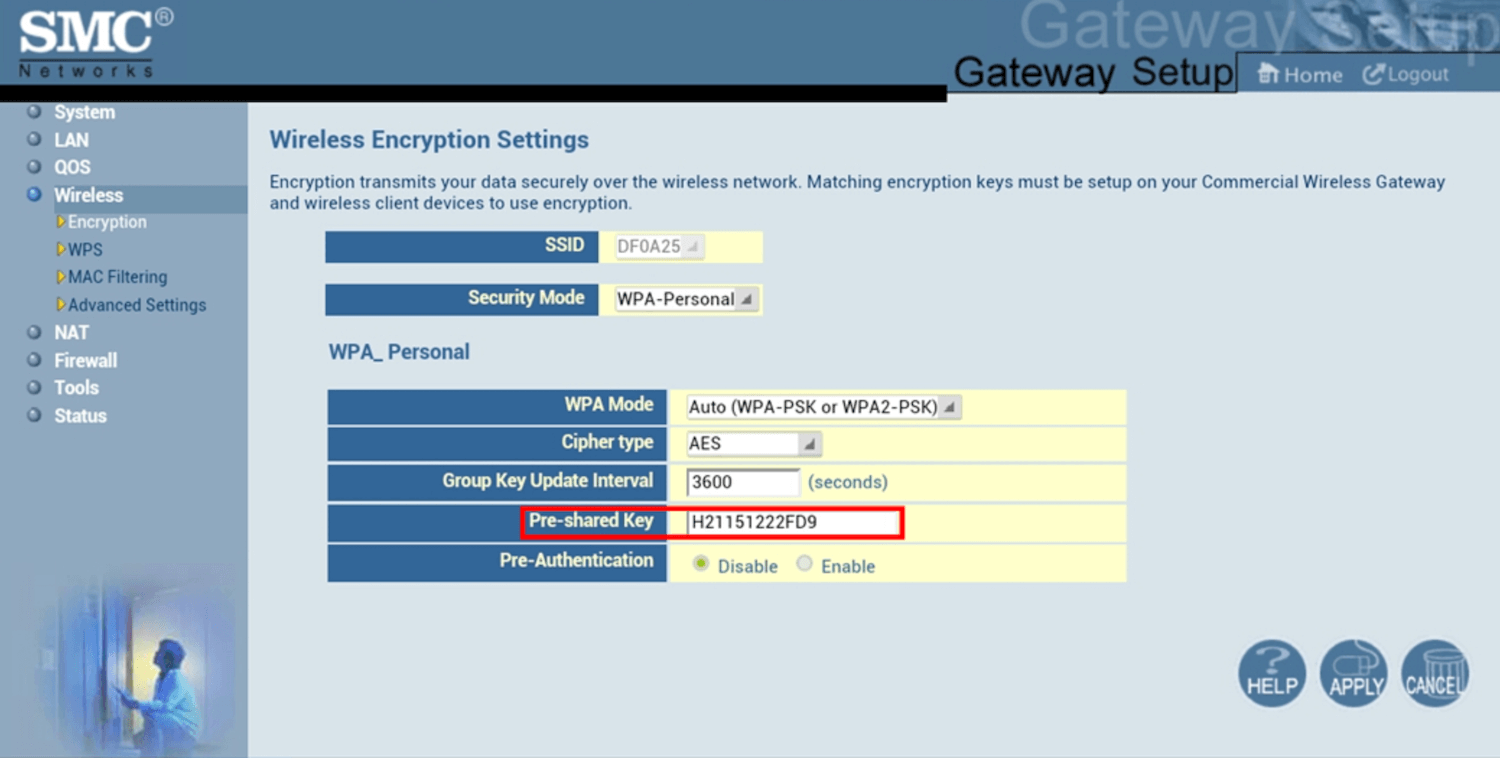
- Click Apply after entering the Wi-Fi password in the Pre-Shared Key area.